Rendering Instrument Tracks
Working with Instrument tracks is great as you can easily modify MIDI notes and Automate your synth settings. But sometimes it is necessary to convert an instrument track to an audio track. For example, if you want to play it in reverse, pitch it up or down, or time-stretch it. So how can we do this in Ableton?
There are two methods to achieve this. One way is to use Resampling. The other is to use a feature called Freeze Track. Right-click any instrument track to do this.
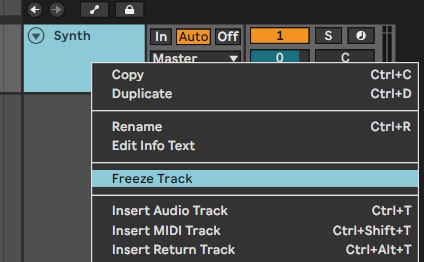
The freeze track function will render the entire instrument track, including its effects, to audio. This includes all the clips in your arrangement and session view. A frozen track will appear with a light blue background.

You can still duplicate and cut frozen MIDI tracks, but you won’t be able to change notes or effects. This is a useful feature to save CPU power, but it also allows you to share Ableton projects with other producers that don’t own the same plugins as you do. You can unfreeze a track at any time by right-clicking and choosing Unfreeze Track.
But in this case, we want to turn this frozen track into an audio track. To do this we simply need to right-click the track once more and select Flatten Track.
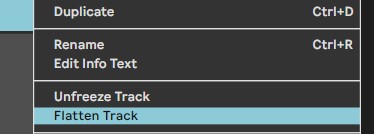
That’s it! Now you can manipulate this audio clip in any way you’d like.


